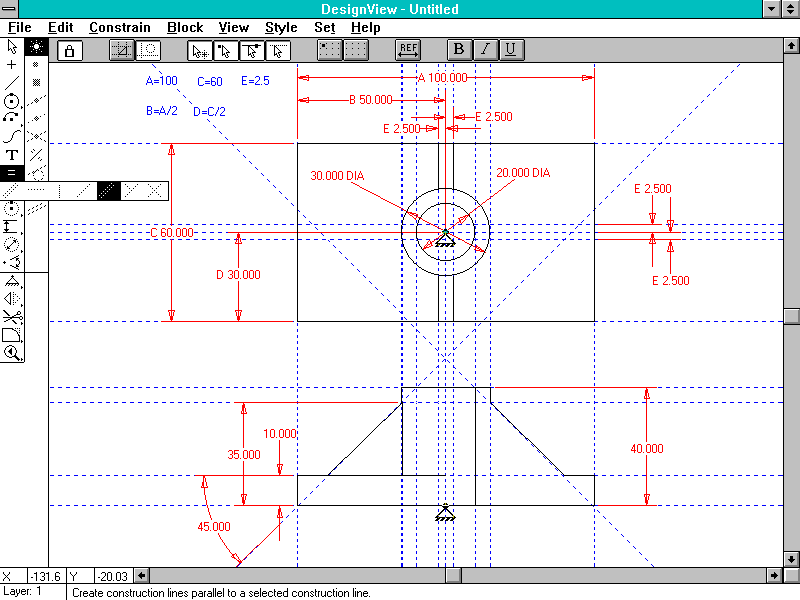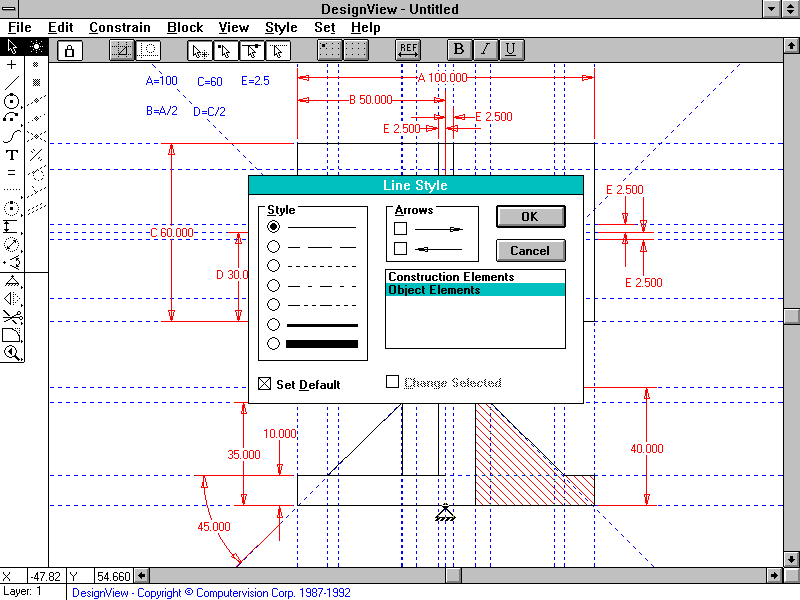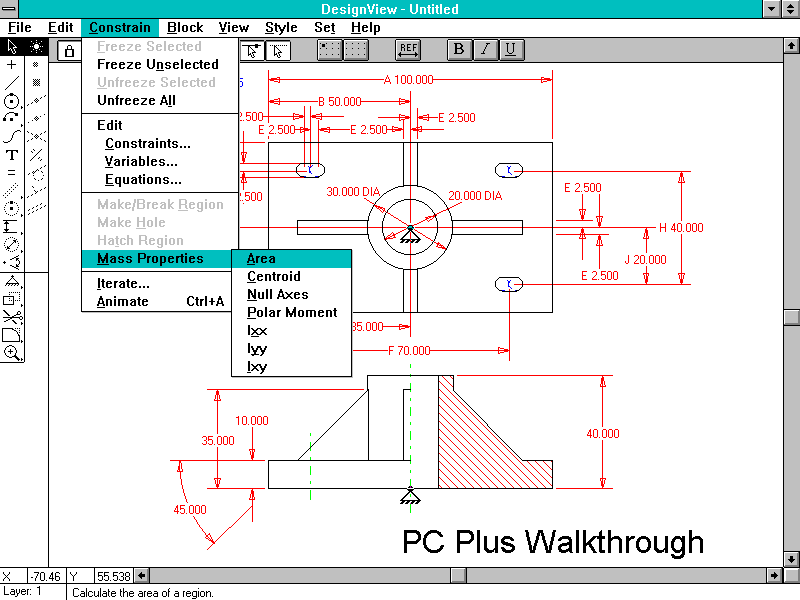Mid-Priced Windows CAD: DesignView 3.0
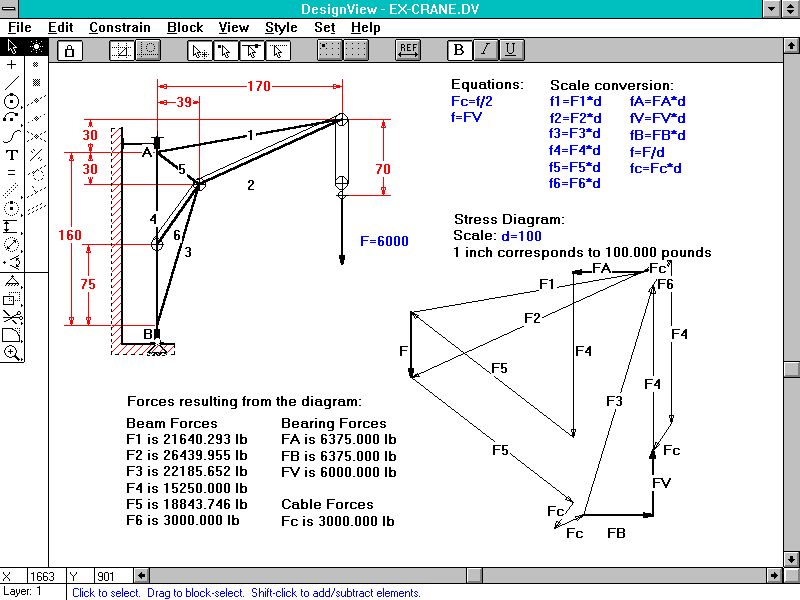
Computervision is one of the world’s most respected suppliers of high-end CAD systems. Their customer-list reads like a ‘Who’s Who’ of leading-edge technology, including companies like McLaren International, the Formula One racing-car manufacturer. DesignView was released two years ago, and currently represents Computervision’s lowest-priced product.
If you have children at secondary school, they may have already seen DesignView in action. It forms the core of the Confederation of British Industry’s ‘Manufacturing by Design’ initiative for design education in schools. This is a joint venture between Computervision, the CBI, and the Departments of Education, Employment and Trade & Industry among others. Over 1,800 schools have joined the scheme in the eight months it’s been running – an impressive response.
DesignView is not a general-purpose CAD program. Instead, it provides engineers with tools for ‘conceptual’ design. When you start a design, you evaluate many alternative ideas quickly – some are impractical blind alleys, while others show promise. At the same time, you must define and preserve the complex relationships between the design’s different features, before they get forgotten in all the furious mental activity. DesignView’s strength is in how you can control or ‘constrain’ such design features mathematically. Once you’ve fixed the design in DesignView, it’s transferred to conventional CAD programs to produce detailed drawings. DesignView is primarily for engineers, particularly those in the Mechanical and Structural Engineering sectors. It’s not really suitable for architectural work, although it would probably cope.
DesignView is a Parametric, Dimension-Driven program. Parametrics offers a different view of design to other CAD programs. Conventional CAD systems emphasise the drawing process, with plenty of draughting and editing commands, comprehensive dimensioning, lots of layers and so on. There’s little help with design – evaluation and development takes place in the operator’s mind. DesignView, however, allows designers to sketch basic forms quickly with little regard for accuracy, and then refine them by manipulating the numerical values in dimensions – changes to dimension text affect the part’s shape. Using these techniques, it becomes supremely easy to modify one feature and see the effects on the whole design.
DesignView’s interface is conventional, with pop-down menus and button-bar above the drawing, command-prompt and context-sensitive help below and an icon palette on the left. The outer icons select commands, while the inner row controls snap modes. Many icons trigger small pop-out menu-strips which access related functions – an efficient use of screen-space. The design of the interface is simple and unobtrusive, and ignores fashion in favour of ergonomics – icons, for example, hark back to pre-Windows 3.0 days but are a model of clarity in comparison with trendier programs’ multi-coloured, sculpted buttons. As might be expected, the interface shares a number of similarities with Computervision’s high-end UNIX products such as CADDS 5 and Medusa.
Despite its specialised features, DesignView’s general-purpose 2D drawing tools are quite adequate. The basic syntax is ‘noun-verb’ in line with Windows conventions. All the usual editing options are present, such as move & copy, rotate, scale, and mirror – there are also tools for creating blocks and placing items on different layers. DesignView has included a couple of nice features from the UNIX CAD world. Its construction-line features are extensive and powerful – it’s possible to use these to link different views of a part together. There is an intelligent snap mode, as well as conventional tools to snap the cursor to geometrical features – the program can work out that a ‘midpoint’ snap is sensible if the cursor is near the middle of a line, while an ‘endpoint’ snap is appropriate near the line end. An icon next to the cursor shows what kind of snap DesignView has selected.
Although DesignView has enough drawing and editing tools to be a credible 2D draughting program, its dimensioning features make it almost unique at this price-level. Dimensioning is at the centre of Computervision’s efforts to make parametrics easier to use, and they have succeeded admirably. In conventional CAD programs you draw and refine the picture of the component first, adding dimensions as almost the last action before printing. In DesignView, you draw a rough sketch of the part first, and dimension the important features. You then edit the dimension text to contain either fixed values or formulae associated with other dimensions, and add other formulae where relevant – materials properties or pressure-vessel calculations, for example. The drawing geometry changes interactively to show changes in dimension text, making it easy to experiment with the effects of different values. When you’ve finished, you can pass the design to a conventional CAD system or add detail within DesignView. This is an enormously powerful engineering design tool – it’s even possible to embed Windows DDE links to spreadsheets within DesignView formulae.
DesignView has that all-important clarity of focus which distinguishes great programs from merely good ones. It knows exactly what it’s trying to do, and resists the temptation to add features in an attempt to broaden its appeal. It’s an excellent implementation of a potentially complex type of CAD program, and is deceptively easy to use – other Parametric CAD programs are notoriously difficult to learn. DesignView isn’t for everyone, but for those designers who know that they need a program of this type, it’s hard to beat.
Walkthrough: Creating a drawing in DesignView