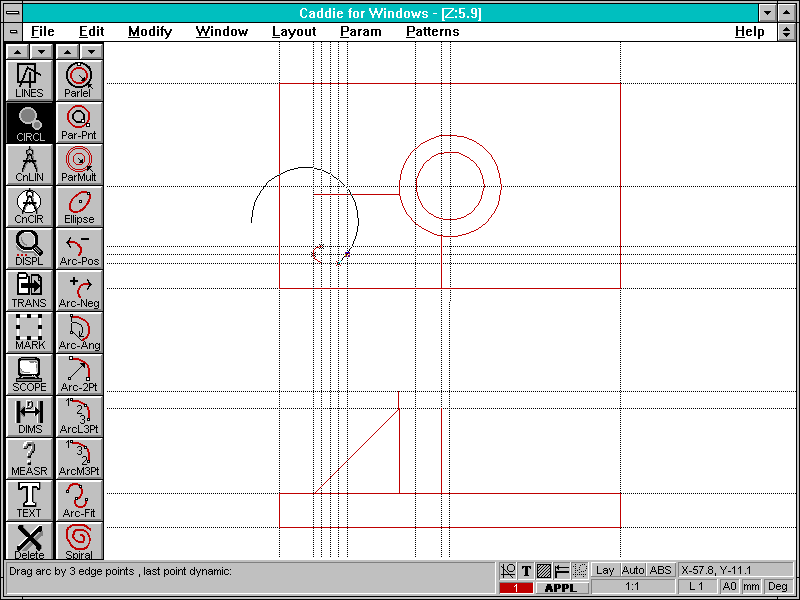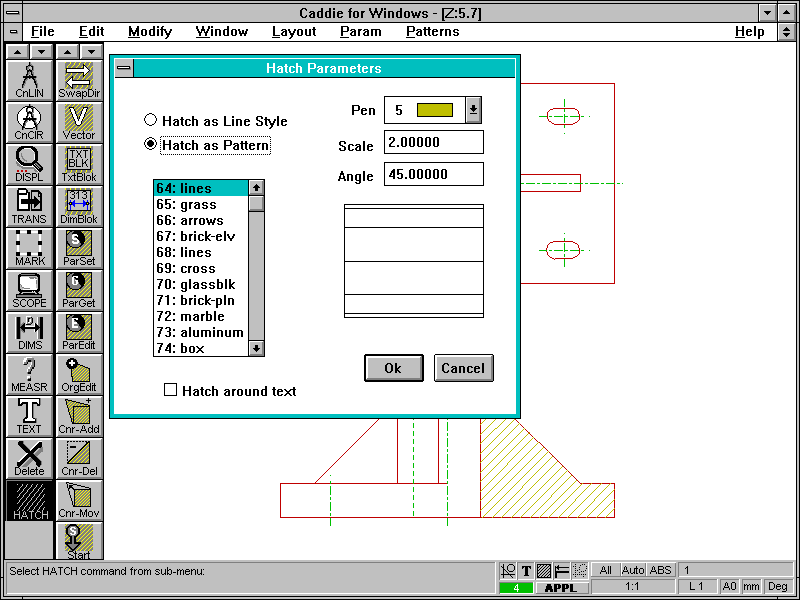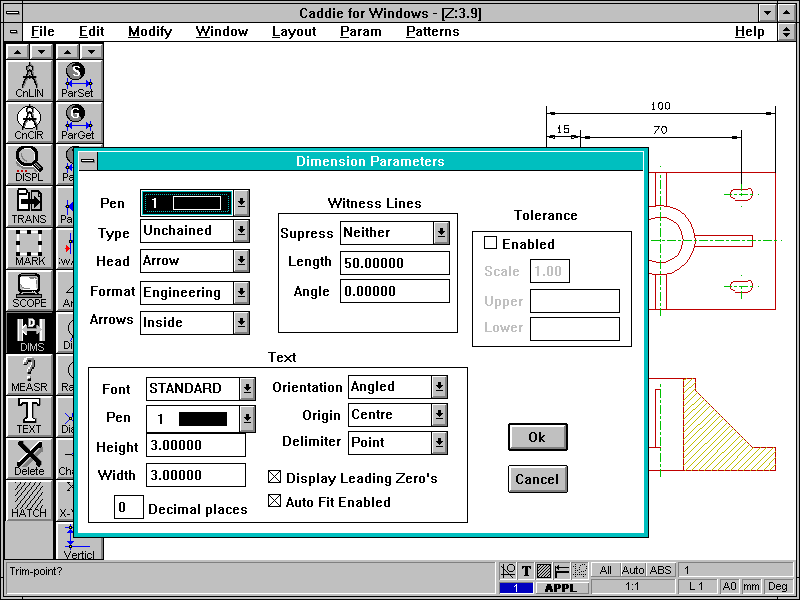Mid-Priced Windows CAD: Caddie for Windows 4.1
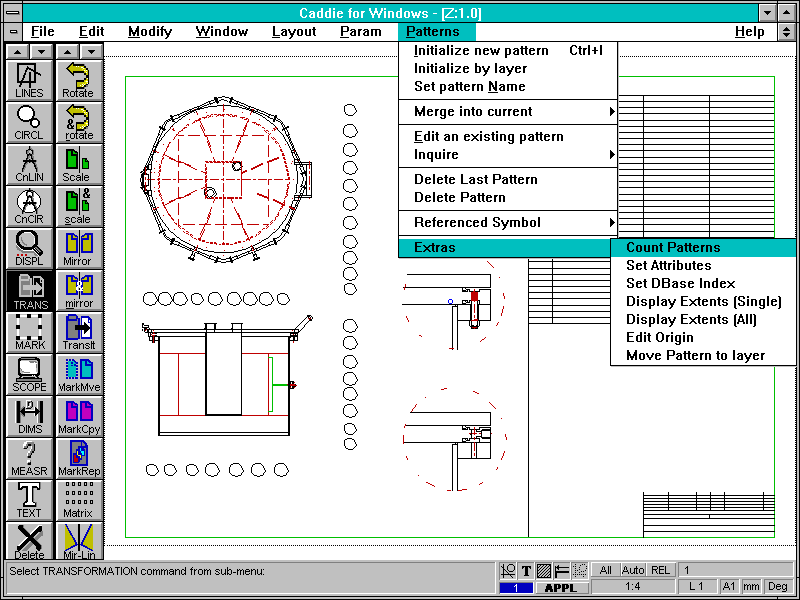
Caddie for Windows version 4.1, from Vector Graphic Systems Ltd, is well-established in its native South Africa, but not particularly well-known in the UK. It aims to provide versatile 2D drawing tools at a modest price – an upgrade to Caddie’s parent DOS product is available for those who need 3D.
Caddie’s interface is conventional, with pop-down menus along the top and icons down the left – it’s quite attractive, with well-drawn multi-colour icons used wherever possible, and the icons can optionally include text descriptions if preferred. The right mouse button brings up an icon menu for object snapping and command termination. A status area is at the bottom of the screen – clicking on information brings up the appropriate dialogue-box.
The interface is extremely flexible – you can add extra button-bars all round the main drawing area, and there’s also an extensive ‘C’-like macro language provided for the adventurous. Modifications to dialogue-boxes, though, need the Windows Software Developer’s Kit. The pop-down and icon menus complement each other, rather than duplicating functions. The icon menu structure is rather flat – the number of sub-options available is sometimes too large, and an extra level would give greater clarity. Experienced users could cure trivial problems like this by customising the menu files.
In stark contrast to other CAD programs, Caddie provides just one slim User’s Guide by way of documentation – an extensive context-sensitive Help system provides more detailed assistance. Many users don’t like wading through huge manuals, but there are potential dangers in the minimalist approach – sadly, Caddie runs smack into all of them. The User Guide’s layout is poor, with no index (a cardinal sin), not enough screen-shots, and a strange structure where advanced topics such as Caddie’s macro command language sit between the basic introduction and the tutorials – extremely off-putting for the novice user. The tutorials are particularly poor – the crude, child-like example drawings are unrepresentative of real work and unlikely to impress busy professional designers, and the text doesn’t discuss vital subjects like dimensioning at all.
Not only does the documentation do little to help new users, but it also under-sells the program. The manual hints at advanced features which it doesn’t follow up – dBase III links to library symbols, attaching arbitrary text data to pattern definition, and externally referenced library symbols are all interesting and worthy of thorough explanation. You should never judge software by its documentation alone, but Caddie’s compares extremely poorly with the clear, comprehensive and carefully written manuals supplied with Cadvance and DesignView.
Minimal documentation places a heavy burden on help systems, and Caddie certainly has a vast amount of context-sensitive help which explains each command thoroughly, with graphics where appropriate. Unfortunately, the main help system is split into separate files, with no general descriptions of principles – hypertext just links option-lists vertically to help-pages for individual commands, with no linking across subjects. Browsing around to learn the basics is almost impossible.
All of this is particularly frustrating, because Caddie is quite a sound, workmanlike program which deserves a more professional presentation. It’s robust, and has all the features one might expect of a serious 2D program – Caddie handles some basic features such as Spline curves and hatching really quite well, and the more advanced topics are very tempting if only you could work out how to use them. Indeed, the only serious flaw in the program’s design appears to be the complete absence of an UNDO function, to allow you to recover from errors – this really is vital, and should be added as a matter of urgency. Another irritation is the use of a ‘dongle’ box which plugs into the printer port to stop the software being run on multiple machines – these things invariably make networking an absolute nightmare, and are seldom as compatible with other dongles as the suppliers would have you believe.
One unusual feature at this price-level is Caddie’s Patterns. Patterns can behave like conventional block symbols, but can also have their contents modified directly. Users can store Patterns in externally referenced library files – when the library is updated, the modification automatically appears in all drawings which use it. This is a potentially very powerful feature which has similarities with some high-end UNIX systems. You can export Pattern names – a basic mechanism for Bills of Materials. Caddie also shares DesignView’s provision of extensive construction-line facilities, and will read and write AutoCAD DWG files directly, rather than having to use DXF or other verbose file-formats.
Caddie is a comprehensive, robust 2D CAD program whose poor documentation and awkwardly laid-out help system severely limit its appeal. These flaws make the program’s learning curve far steeper than need be, particularly when allied to the lack of an UNDO function. If Vector Graphic Systems can address these problems quickly, they could transform Caddie from an also-ran into a serious competitor in the mid-priced market.
Walkthrough: Creating a drawing in Caddie