| Publication Details: | |
|---|---|
| Publication: | “PC Plus”, UK |
| Issue: | 148 |
| Date: | February 1999 |
| Product Information: | |
|---|---|
| Product: | AutoSketch Release 6 |
| Price at time of publication: | £116 |
| Author: | Autodesk Ltd. |
| Phone: | 01483 303322 |
| www: | http://www.autodesk.com |
| Fact Panel: | |
|---|---|
| Minimum Requirements: | 486/66 or Pentium processor, 16Mb RAM (32Mb recommended), 41Mb free hard-disk space, CD-ROM drive, 256-colour display adapter, Mouse, Windows NT4.0, Windows 95 or Windows 98 |
| Available on: | CD-ROM |
| Tested on: | Pentium II 333MHz, 128Mb RAM, Win95/IE4 |
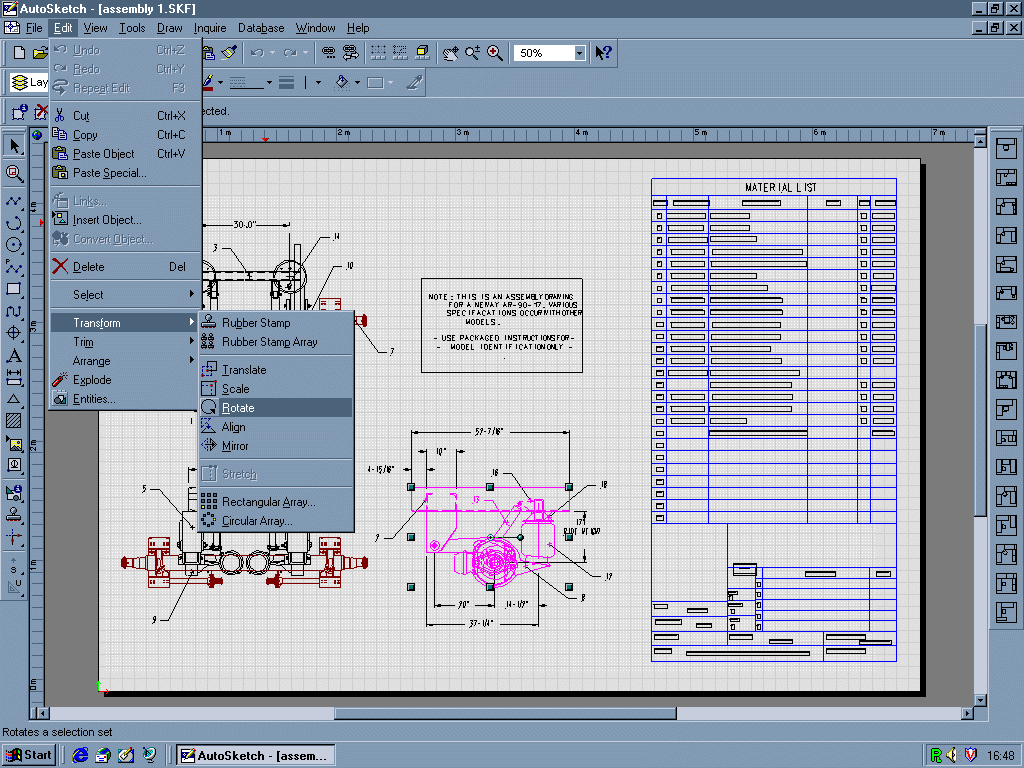
Brief Encounters: AutoSketch Release 6
AutoSketch Release 6 is the latest version of Autodesk’s long-established budget 2D Computer-Aided Draughting (CAD) program. It’s a while since we last looked at it (Issue 92 to be precise), rating it highly on ease of use. Since then, however, the budget CAD market has changed beyond all recognition, with products like TurboCAD and DesignCAD combining extensive feature-lists with relatively friendly working environments. Against such competition AutoSketch had begun to look distinctly lightweight, and the announcement of Release 5 earlier this year attempted to redress the balance. However AutoSketch 5 owed little to previous versions – it used the Drafix CAD drawing engine, which Autodesk had acquired some months previously. Some of Release 6’s new features attempt to bring it more into line with the rest of Autodesk’s range.
The first thing you see when you start AutoSketch is the Application Wizard dialogue-box, which guides you through setting up a variety of drawing tasks – building design, office planning, diagramming, mechanical draughting and so on. What you choose here affects drawing scale-factor, display grid, symbol libraries and other important settings. It all feels quite slick, although experienced users will probably use their own set-ups. When the wizard has finished, you’re presented with a typical 2D CAD environment, with dockable toolbars around the main window, and a status bar along the bottom. There’s also a context-sensitive Edit bar along the top, where you can manipulate objects by entering numerical values at the keyboard.
The basic tool-set is typical of CAD programs at this price-level, with plenty of icons for lines, construction-lines, arcs, text and so on. Similarly, there’s a reasonable collection of features for selecting and manipulating objects, from simple transformations such as move and rotate to grouping and symbol library functions. Unlike the original program, you have to select something before you can start an operation – this occasionally causes messy ergonomics, such as having to use a different selection-mode when you want to stretch a line-end to another location. There’s an extensive range of symbols provided, covering enough activities to get beginners started quickly. Symbol selection is aided by the Symbol Explorer, a graphical file-browser which shows symbol library-file content.
Some display features are implemented quite nicely. AutoSketch uses the Microsoft Intellimouse wheel for real-time zooming and panning around your drawing – users of conventional mice can emulate this by ‘stroking’ the cursor up or down. It’s also possible to define an area as a detail, and add a viewport showing the detail elsewhere in your drawing. As well as isometric tools, AutoSketch also provides a quasi-3D extrusion feature – although gimmicky, it helps when creating simple 3D sketches.
AutoSketch Release 6 has a strong set of database tools. While many CAD programs can attach textual data to drawing objects and build reports such as Bills of Materials, it’s notably straightforward and intuitive here. AutoSketch also includes a reasonable selection of import and export filters, including DXF, Drafix and AutoCAD 14. Annoyingly, AutoSketch Release 6 can’t import older AutoSketch data – you’re obliged to scrounge AutoSketch 2.1 from your dealer to convert AutoSketch 1.0 or DOS data.
Autodesk seem proud of AutoSketch’s Office 97 logo compliance – there’s no denying the convenience of common menu structures and controls. The main problem here is that the result is a world away from the subtlety and austere simplicity of the original AutoSketch interface. There’s a happy band of users who learned the basics of CAD on AutoSketch 1 or 2, blissfully unaware of the intimidating learning curve facing newcomers to other CAD programs. Users upgrading from earlier versions to Release 6 may well experience problems on account of the many underlying differences in the new version. In recognition of this Autodesk have provided a switch to enable ‘AutoSketch Classic’-style toolboxes instead of the Office 97 ones – there’s also a comprehensive set of tutorials included in the documentation.
All in all, AutoSketch Release 6 is a frustrating product. In their use of the Drafix CAD engine to flesh out the feature-list, it rather feels as if Autodesk have thrown the baby out with the bath-water. Autodesk appear to have lost sight of what the original product was – a skilful balance between features and ergonomics. While the new features are undoubtedly beneficial, the user interface is much less intuitive than AutoSketch 1 or 2. It’s also significantly different to Autodesk’s other products, and is unlikely to appeal in environments where AutoSketch is used alongside AutoCAD. AutoSketch Release 6 isn’t a bad product- there’s plenty there to help you do real work, at least in 2D, and the Wizards and tutorials get you started quickly. It’s just that the imagination and innovation of AutoSketch’s superb original user-interface has clearly been lost forever in favour of the Office 97 hegemony. That’s a cause for some sadness, not least for newcomers to CAD.
Tim Baty
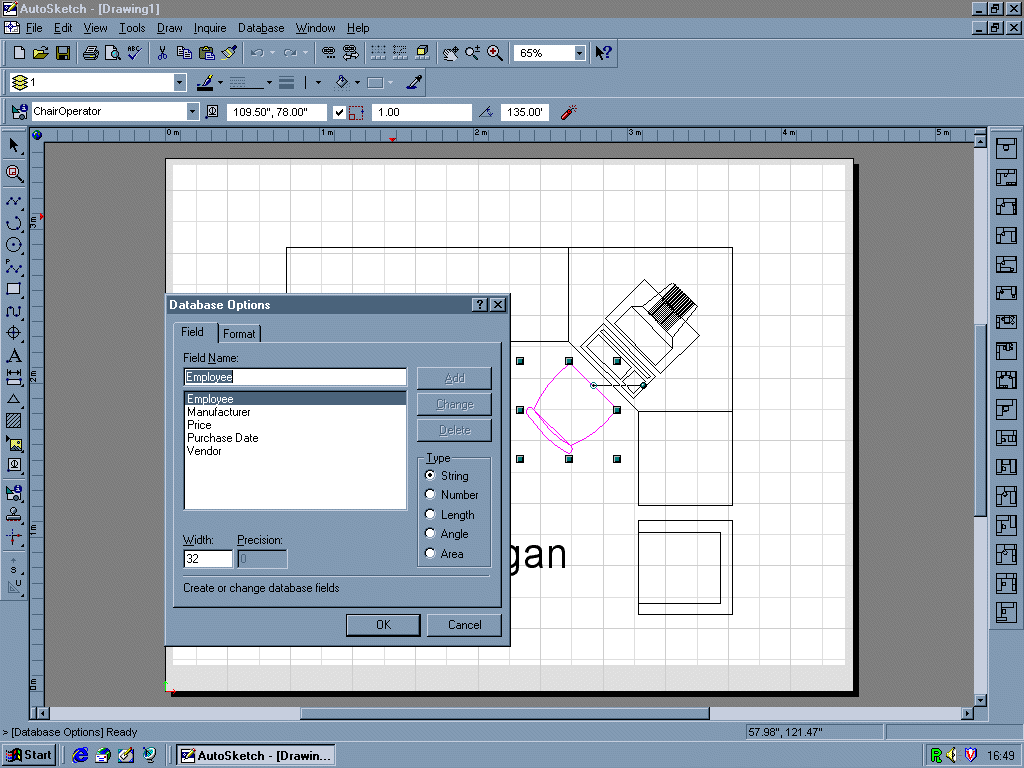
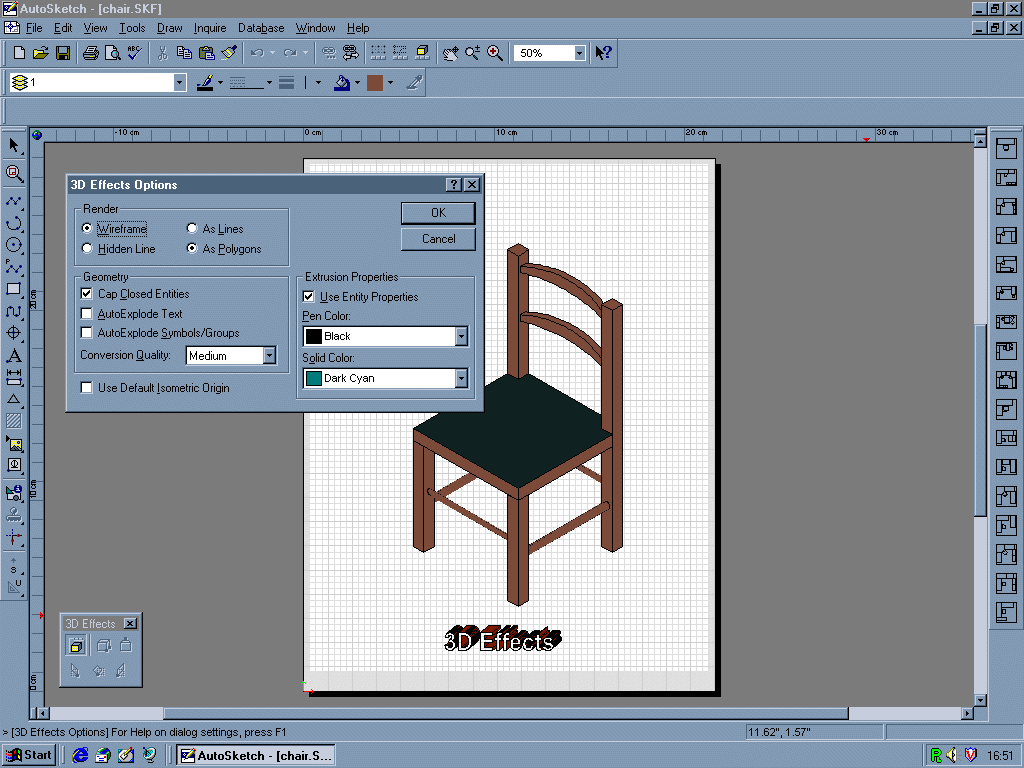
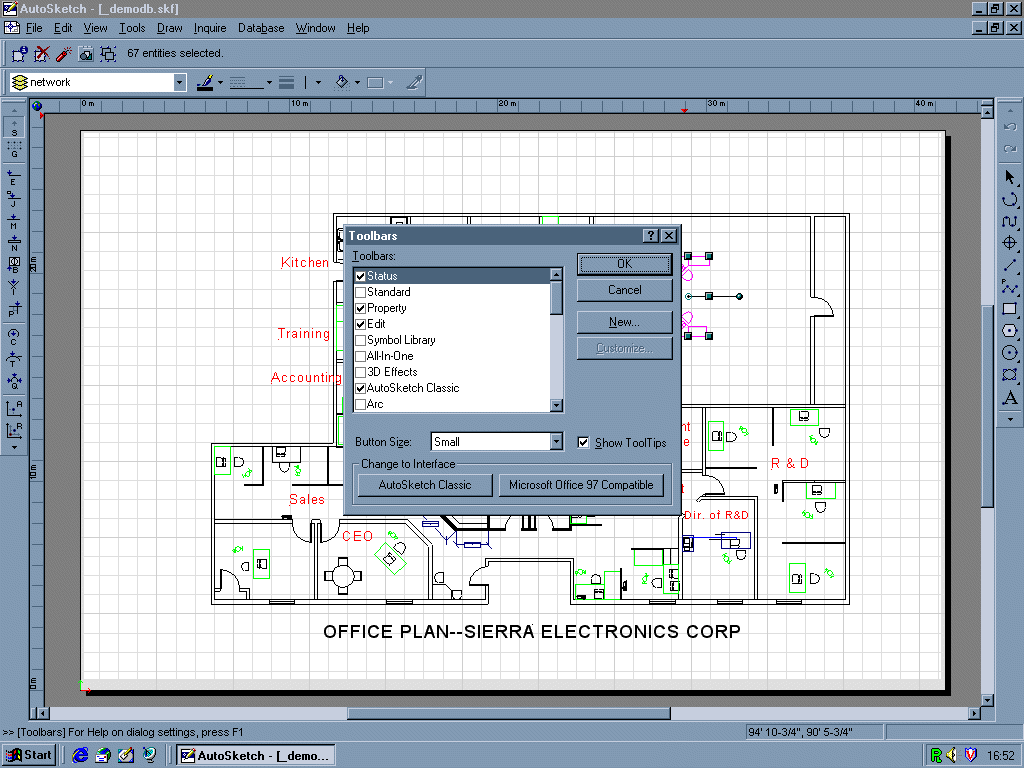
Verdict
For:
- Database tools
- Wizards and symbol libraries
- Detail Viewports
Against:
- The superb original interface has gone
- Some ergonomic weaknesses
- No true 3D
| Score-Card: | |
|---|---|
| Range of features: | 8 |
| Ease of Use: | 7 |
| Documentation: | 9 |
| Performance: | 8 |
| Value for money: | 8 |
| PC Plus Value Verdict: | 8 |