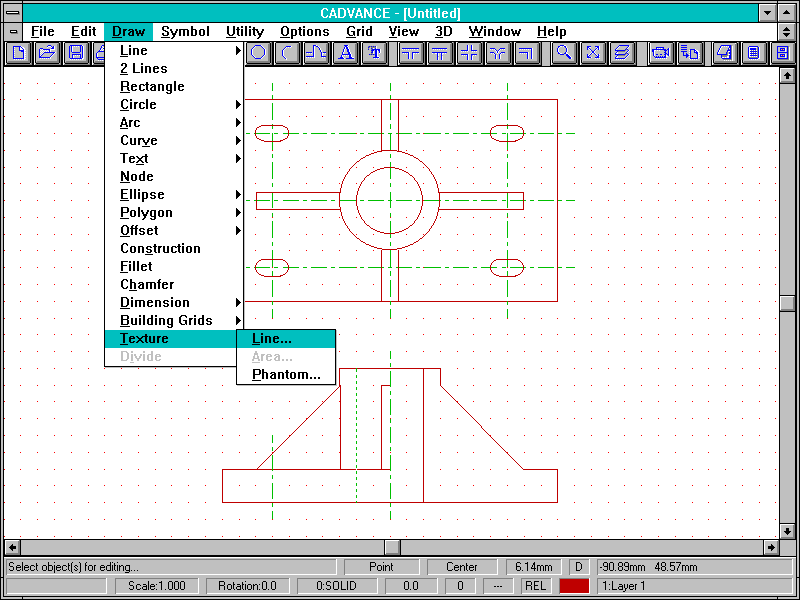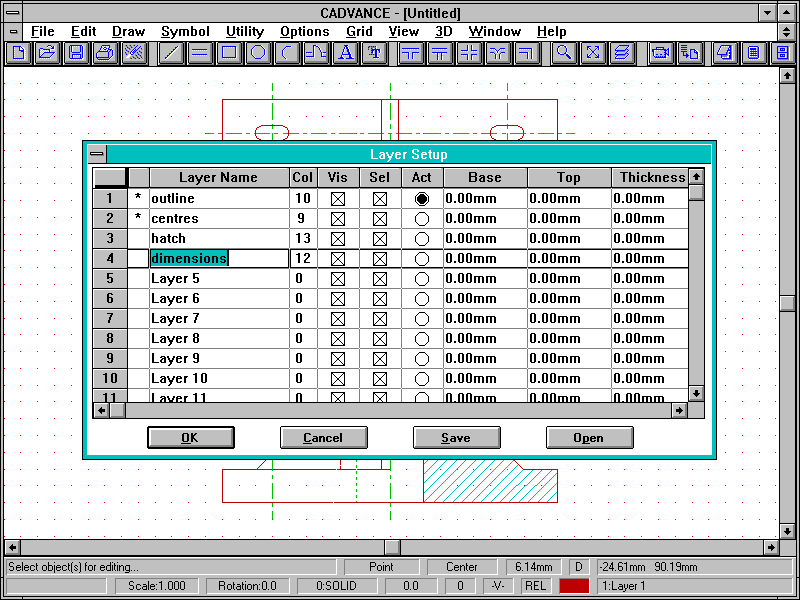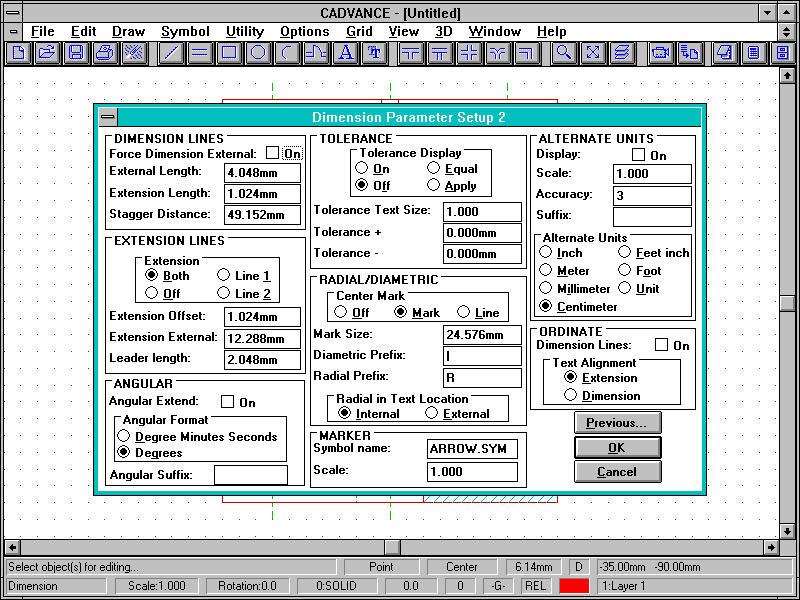Mid-Priced Windows CAD: Cadvance 6.0
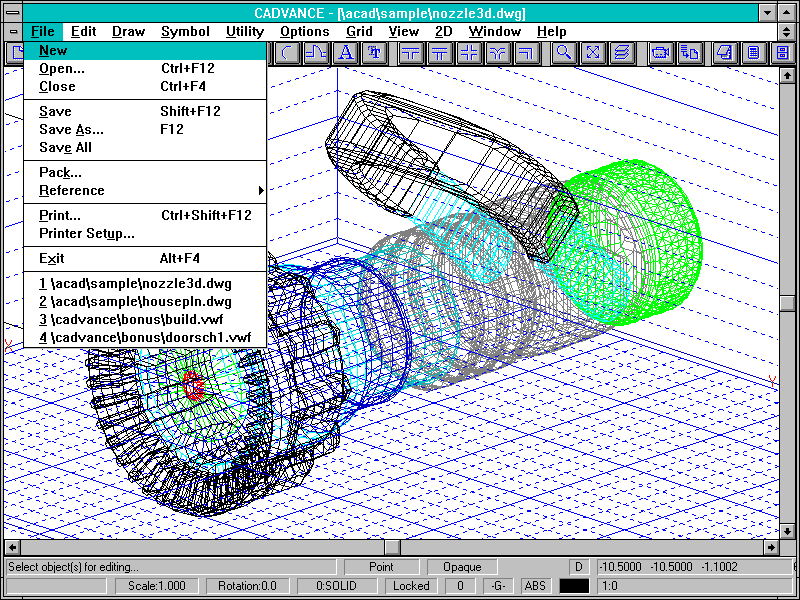
Available in various guises since 1987, Cadvance 6.0 is now being marketed by FastCAD Europe Ltd. FastCAD has competed aggressively against AutoCAD for ages, but its main products have traditionally been DOS-based. Crudely designed and unattractive interfaces have limited these technically interesting and extremely fast programs’ appeal, and FastCAD has needed a Windows-based mid-priced product for some time. Cadvance 6.0 is being marketed in competition with AutoCAD LT, with a strong set of data integration tools to tempt new users.
Cadvance is a serious CAD program, with a huge feature-list – the comprehensive documentation aims firmly at corporate users, with thorough tutorials and plenty of detailed technical information. The interface is absolutely standard Windows, and is complemented by support for multiple drawing windows. It’s also possible to activate an alternative button-palette for picking object selection-modes during editing. The editing syntax is Noun-Verb, and users can build up complex selection-sets by mouse dragging while holding the Shift or Control keys down. Properties such as entity-type, colour or layer can also control the selection.
Cadvance’s authors are enthusiastic about providing alternatives when setting up drawings – for example, a range of different Grids and Line-styles can be configured for use in one drawing. Up to 255 layers can be used, and can be given meaningful names – a great help in complex drawings. You can save particular set-ups in separate initialisation files for re-use in similar drawings.
Cadvance has a good collection of library management and data transfer tools. There are three different types of grouped object – symbols, groups and reference files. Cadvance stores Symbols outside the drawing, and users must manually update drawings which use them – it stores Groups entirely within the drawing, however. Drawings can contain links to read-only Reference-file drawings, any changes to which can appear automatically in the drawings which are linked to them. As well as DXF, Cadvance reads and writes AutoCAD DWG files directly – the quality of translation here is generally good. Cadvance can also import bitmaps for backgrounds or company logos. The program includes a thorough macro language derived from BASIC, as well as a simple keystroke recorder – users can attach macro programs to toolbar buttons.
Cadvance is a fast and capable program with most of the features one would expect, but there are some surprising omissions. There’s no STRETCH command – if you want to change the position of a door, for example, you must move it first and then tidy up the surrounding lines. Another annoyance is that dimensions are entirely static, consisting of collections of separate lines and text. If you modify a drawing, its dimensions won’t follow the change and re-calculate the distance – a real nuisance in engineering applications, and the exact opposite of DesignView. We also found the display-handling to be rather flaky in certain 800×600 256-colour modes, although the standard Windows 16-colour SVGA driver was fine.
Cadvance’s unusually strong groupware and data integration features compensate for these minor irritations, however. The program is highly network-aware, with good levels of control and plenty of detailed technical information provided. It supports all the standard Windows techniques thoroughly, with Clipboard, Dynamic Data Exchange and Object Linking and Embedding (OLE) – Cadvance is a full OLE Server application. Cadvance is strongest, though, in its links with database programs. Many CAD programs can attach structured variable text or Attributes to symbols – AutoCAD, for example has always had this feature, and it’s a common mechanism for creating Bills of Materials. For Cadvance, users create the underlying attribute structure with a standard database program in either dBase III or Structured Query Language (SQL) file-formats. Once you’ve defined the structure, you can either enter data in the database program and attach the record to a Cadvance symbol, or attach the structure to the symbol and fill in the fields within Cadvance. It’s tricky to set up and you need a database program to define the structure, but this method circumvents the need for intermediate attribute data transfer files – Cadvance uses the database directly. The process is also completely bi-directional.
Cadvance has a decent range of 3D tools, ranging from surface modelling to simple rendering. Drawing takes place within a simple grid-box, and you draw everything relative to a single X-Y plane – you can change its origin, but you can’t arbitrarily rotate the grid axes in space. Nevertheless, it’s fine for architectural work. A Cadvance drawing stores 2D and 3D entities separately, and you have to toggle between 2D and 3D modes. Rendering is pretty basic, with no ray-tracing or surface-finish handling, but it’s easy to use and OK for simple visualisations. It’s also possible to create frames for walk-throughs automatically, which you can render and export in DIB format, ready to build into animations using a presentation-graphics program.
Cadvance is a good professional general-purpose draughting program. It’s quite easy to use – some command-sequences seem a bit laborious at first, but there’s usually a keyboard short-cut and the user always feels in control. Its balance of features makes it more suitable for architectural work than mechanical or electrical engineering, and it contains an excellent range of corporate tools for networking and data sharing. It’s a worthwhile alternative for potential users of AutoCAD LT – it provides a comprehensive feature-list at a reasonable price, and as such it deserves to do well.
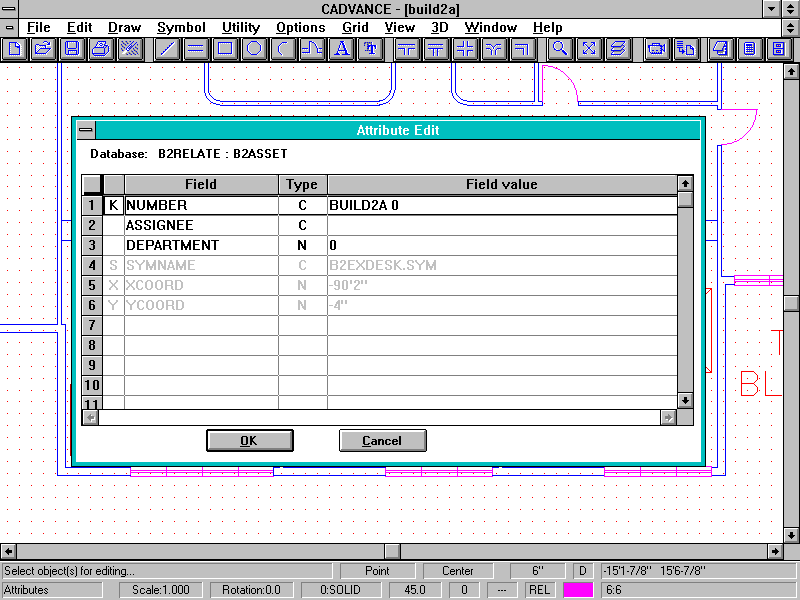
Walkthrough: Creating a drawing in Cadvance